Your cart is currently empty!
3 Parts Of The Plan To Give You A Hand When You Scan

We receive many images at showme@vivid-pix.com from people who want to see if RESTORE can help their images. Even if you’re not from Missouri, the Show-Me State, you can do the same.
We look at every single image file and use RESTORE to make the pictures look the best they can. Most can be improved, but some are beyond hope.
We do a fair amount of magic, but miracles are above our pay grades.
But there is a subset between “Wow!” and “Sorry…” which is heartbreaking to see. These are the image files that could have been helped much more and made much more “Wow” if only they had been captured a little differently.
All image files are not created equally. And if you follow these 3 points, you’ll give your cherished photos the best chance of being improved by RESTORE.
Cleanliness, Near Godliness, Will Help Your Images Look Devine
- Your results will be most pleasing when the original is as clean as possible before scanning. Dirt on the original print or slide will appear as unwanted defects in the scanned image file. But take care to be gentle and be sure not to damage the picture with inappropriately harsh cleaning techniques.

Your New Year Resolution Is “Use Proper Resolution”
- A low resolution scan limits the ability of RESTORE to make your images better. You don’t want to have to guess if that limited number of pixels is Great Aunt Sally or Great Uncle Harry. Scanning prints is best done at 600 dpi, but 300 dpi is often good enough. For prints, higher than 600 dpi is not helpful. And you’ll need to use a good scanner or camera. The scanner should not introduce any line or crosshatch or color defects.
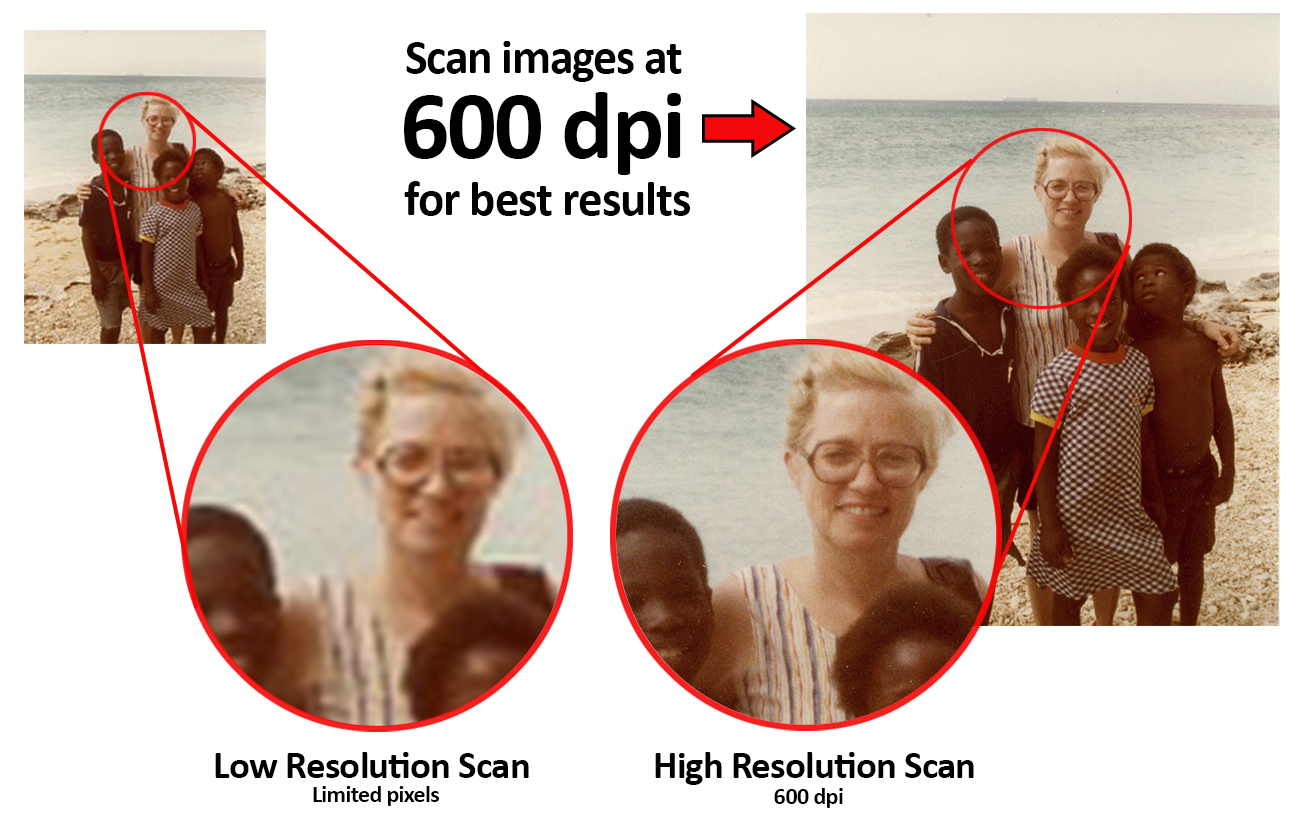
No Trash Compactors
- It’s tough to tell what’s in there if you compress your trash into a tiny space. The same is true for image compression. If you compress too much, your images will be trash. For JPEG images in particular, if you set the compression setting to be aggressive, which results in a very small file size, you will introduce visual “artifacts” that are usually seen as squiggly lines, jagged edges where there should be none, and color “noise” that often looks like a red and blue semi-random pattern when you zoom in. If you have control of the compression setting, be sure to set it so that the resulting file is not too small. Experiment, or use TIFF or PNG output, which do not compress in an aggressive manner.

Note that all of these problems get worse when we try to improve the images. These scanning shortcomings make the magic moot.
Of course, there is more (isn’t there always?), but if you take care to do your best on these three points, you’ll go a long way toward getting the best from your heirloom images.
Great Aunt Sally and Great Uncle Harry will thank you for it.
